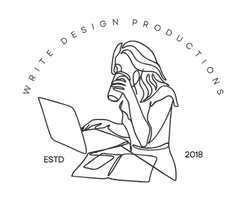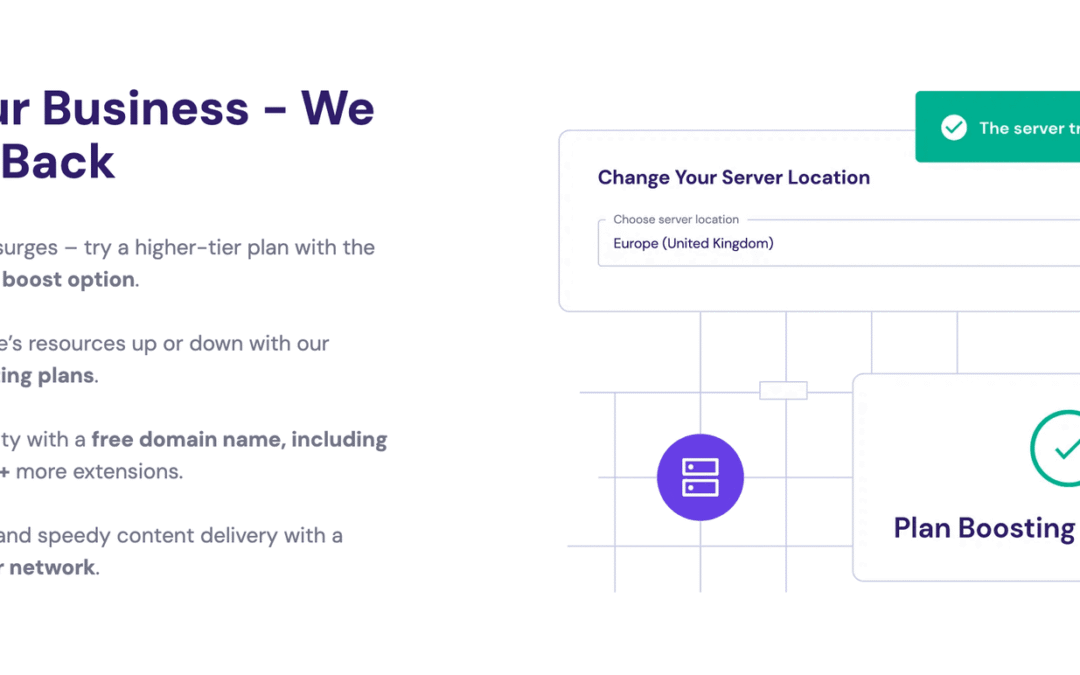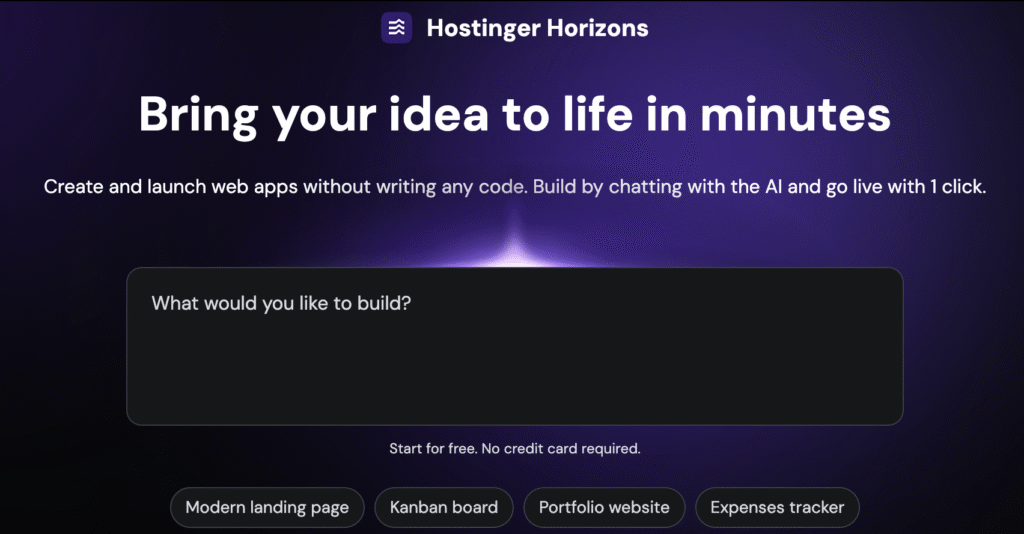Website Hosting Guide (using Hostinger)
*Disclaimer: affiliate links ahead. I only recommend products that I have used! For a comprehensive website hosting guide, keep reading.
If you’re a small business owner or freelancer trying to build your first website, you’re probably feeling a mix of excitement and confusion. Hosting? Domain names? SSL certificates? It can all sound a bit overwhelming at first, but it doesn’t have to be. In this blog post, I’ll share a website hosting guide that you can use. I use Hostinger for this current website, and I like it a lot. You can view my side-by-side comparison with another popular platform, Pressable, here.
With Hostinger, getting your website online is much easier than you think. It’s one of the most beginner-friendly platforms out there, offering fast, affordable hosting with a clean dashboard and built-in tools to make your life easier.
Whether you want to create a portfolio, blog, or business website, this guide will walk you through each step and introduce you to Hostinger Horizon, built to make your website setup smoother than ever.
1. Choose the right Hostinger hosting plan
Visit Hostinger and explore the different hosting plans. For most small business owners and freelancers, the Premium Web Hosting plan strikes the right balance between affordability and features. (Tip: Look out for Black Friday sales!)
It includes:
- Hosting for up to 100 websites
- 100 GB SSD storage
- Free domain for one year
- Free email accounts
- Free SSL certificate
If you’re starting with just one site, the Single Web Hosting plan is a budget-friendly choice that still gets the job done.
2. Create your Hostinger account
Once you’ve selected and purchased your plan, you’ll be prompted to create a Hostinger account using your email or Google login. From here, you’ll access hPanel—Hostinger’s user dashboard, where you manage everything, from domains and email to your site files. I like the interface since it’s easy to see everything at a glance. This is what my hPanel interface looks like:
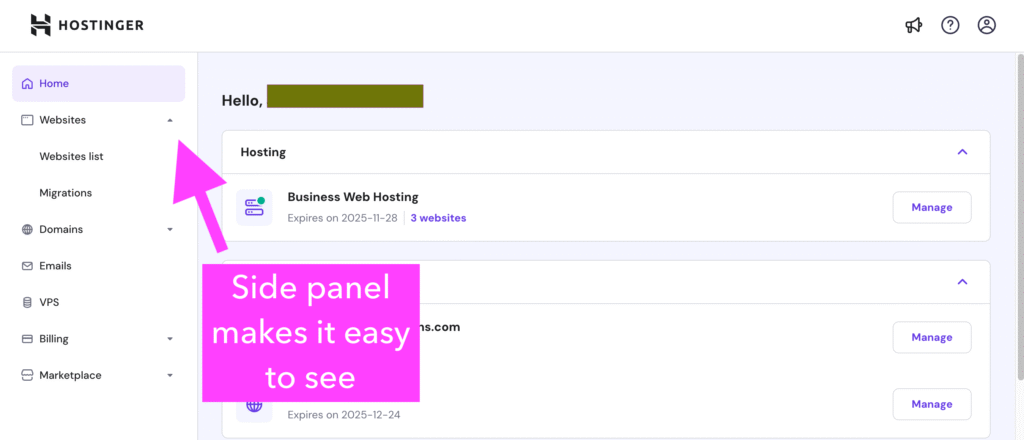
3. Turn your ideas into web apps with Hostinger Horizons (AI-powered)
Another cool thing that launched in March 2025 by Hostinger is something called Hostinger Horizons. It’s a AI tool designed especially for:
- Solopreneurs and freelancers with ideas but no coding skills
- Entrepreneurs who want to build tools or SaaS products without hiring a developer
- Early adopters looking to create AI-driven digital solutions quickly
Best of all, you don’t need a Hostinger account to use the website.
Here’s how it works:
- Describe your idea in a few sentences (e.g. “A personalised invoicing tool for freelancers” or “A food-tracking app using meal photos”)
- Refine and adjust through an AI chat interface — no code, just conversation.
- Launch your web app with a single click.
You can even upload sketches or images to guide your idea, and Horizons supports 80+ languages with real-time previews in a sandbox environment.
Want to create a fitness tracker? A productivity tool for ADHD? A niche learning app? If you can imagine it, Horizons can help you build it—without the tech stress.
4. Register or connect your domain
If you’re using Hostinger’s free domain offer, search for and register your preferred website name during the setup process.
Already have a domain from somewhere else, like GoDaddy or Namecheap? You can connect it easily:
- Log into your domain provider
- Change the nameservers to:
ns1.dns-parking.com
ns2.dns-parking.com- Wait up to 24 hours for it to take effect
5. Build your website
Hostinger gives you two beginner-friendly options to build your site:
Option A: Hostinger Website Builder
Perfect for service providers, solo creatives, or one-page sites.
- Drag-and-drop interface
- Dozens of ready-made templates
- No coding required
- Mobile-friendly by default
Option B: WordPress (1-click install)
Great if you want a blog, more flexibility, or advanced features.
- Go to Create or Migrate Website
- Choose WordPress
- Fill in your site details and click Install
You can then choose a theme, install plugins, and start customising.
6. Secure your website with SSL
Every site needs to be secure, especially if you’re handling contact forms, emails, or online payments. Hostinger includes a free SSL certificate with most plans.
To activate:
- Go to hPanel → Security → SSL
- Click Install next to your domain
Once installed, your website will show https:// and a padlock in the browser—an essential trust signal for customers.
7. Set up your professional email address
Having a professional email like hello@yourbusinessname.com makes you look credible and trustworthy.
To create one:
- Navigate to Emails → Email Accounts
- Set your preferred address and password
- Access your inbox directly or connect it to Gmail/Outlook
8. Add your content and go live
Whether you’re using WordPress or the Website Builder, you’ll want to include a few basic pages:
- Home – Who you are and what you offer
- About – Your story or mission
- Services – What you do
- Contact – How clients can reach you
Once your pages are in place, preview everything on both desktop and mobile, and then hit ‘publish’!
Need help setting up your website on Hostinger?
If this website hosting guide feels a bit overwhelming, you’re not alone. Many freelancers and small business owners struggle with the technical parts of launching a website, even with a beginner-friendly host like Hostinger. Apart from web design, you also need to ensure that the site is SEO-friendly (Learn why is SEO so important here) and reaches the right audience.
💬 That’s where I come in. I help freelancers, creatives, and small businesses set up clean, high-performing websites using Hostinger—without the stress.
If you’d like a hand getting your website live, just contact me here or message me on Instagram @writedesignproductions. I offer affordable setup packages that get you from blank screen to launched site, fast.
On a budget? I also offer many free tools, such as this free SEO audit template for businesses.
Final thoughts
Having a professional website can be a game-changer for your business or freelance career. With Hostinger (and especially the new Horizon upgrade), you get the tools and speed you need to grow online, without needing to be a developer. I hope this website hosting guide helps you out slightly!
If you’ve been putting it off, now’s the time to take action. Pick a name, choose your plan, and launch something great. And if you need help? You know where to find me.